What is Backlink and Types of Backlink
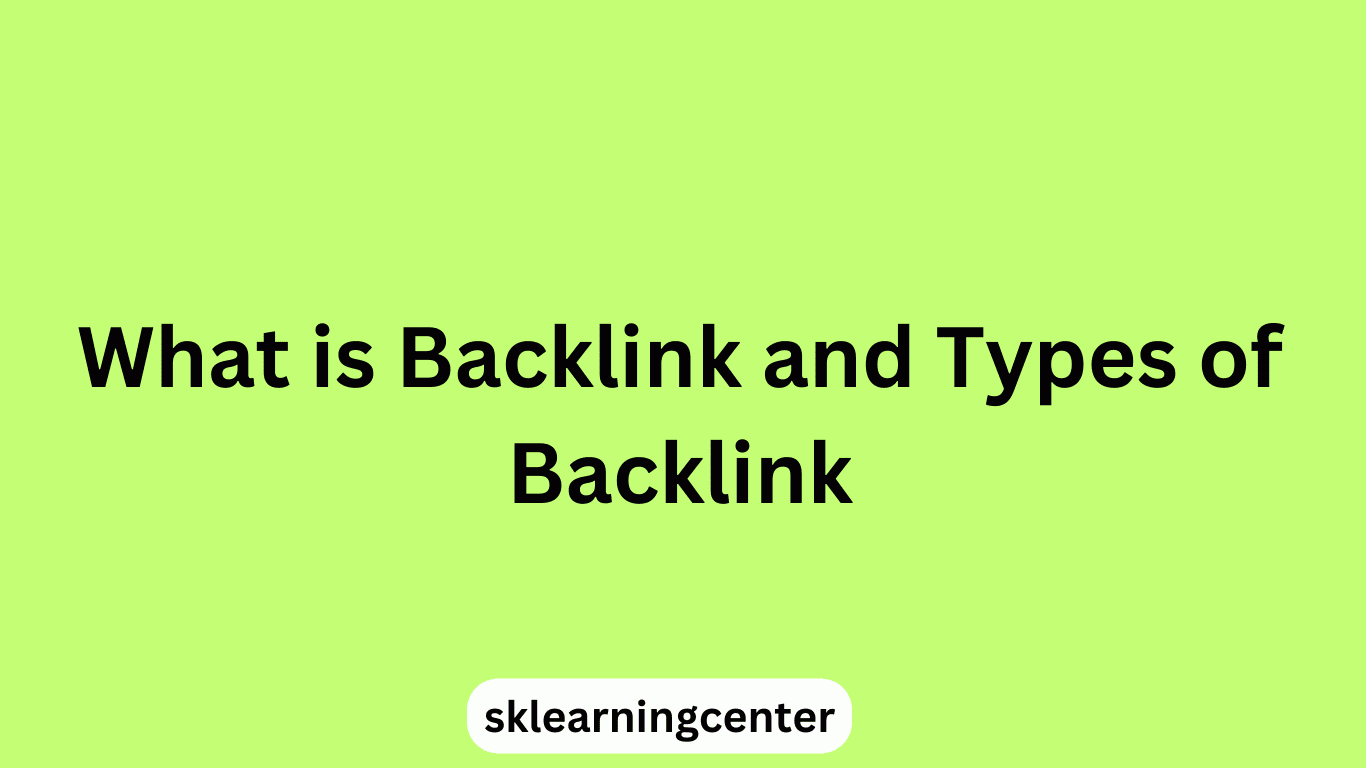
Backlinks, also known as inbound links, incoming links, or one-way links, are hyperlinks on one website that lead to another website. In other words, when one website links to another, it is said to have created a backlink. Backlinks are an essential aspect of search engine optimization (SEO) and website traffic generation. In this article, we will discuss what backlinks are, their importance, and the different types of backlinks. Importance of Backlinks in SEO Search engines like Google use backlinks as one of their ranking factors to determine the relevance and authority of a website. The more high-quality backlinks a website has, the more likely it is to rank higher in search engine results pages (SERPs). However, not all backlinks are equal, and some may even hurt your SEO efforts. Therefore, it is essential to understand the different types of backlinks to make informed decisions about link building. Types of Backlinks Natural Backlinks Natural backlinks, also known as editorial b


